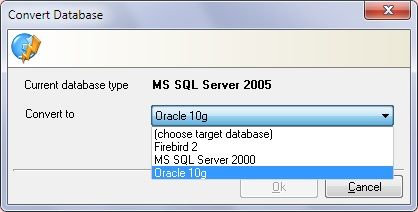Each Data Modeler project has a specified target database. You can change the target database which will perform a conversion operation in the project, changing the table column types from one database to another. To help you in the process, you can use field mapping concept using conversion maps.
Conversion Maps
Field mapping is the process of selecting equivalences of data type between different RDBMS. Using these maps, a project can be converted from one RDBMS to another without data loss. To view all existing field/conversion maps open the Conversion maps dialog, by selecting Conversion maps in the General tab of the Tools ribbon.
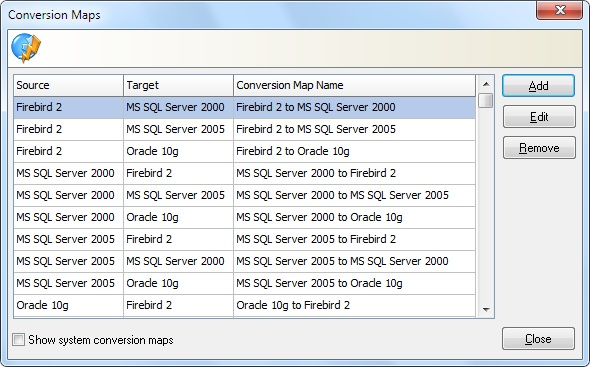
This dialog enables you to edit or remove existing conversion maps and to create new ones by clicking on the appropriate button. By default, only conversion maps created using TMS Data Modeler are displayed. To see all conversion maps available in your system, select the checkbox Show system conversion maps at the bottom of the screen.
By clicking Edit, the Data type conversion map dialog will open, allowing you to visualize and edit all conversion map info:
•Source database.
•Target database.
•Name: Name of this particular conversion map.
•Conversion map:
oSource type: shows all field types available on the Source database.
oTarget type: shows data types supported by the Target database that are compatible to the corresponding Source type. This information will be used when converting projects between databases.
oSize/length and Precision: allows setting of some data types, such as numeric fields, which is then used for this data type in conversions to the target database. The option Keep (default) uses the same property value from the source database on the target database.
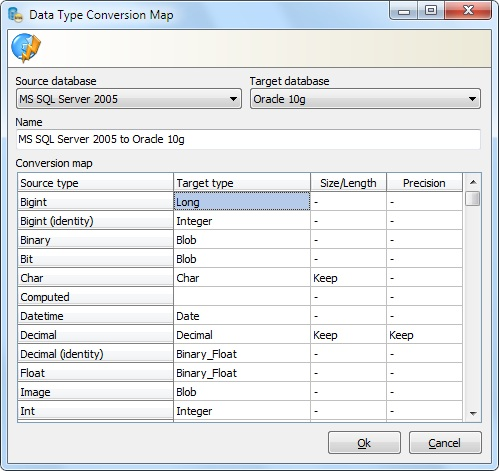
Database conversion
Before converting your project between databases, make sure you have a field map for them. Having created the field map, select Convert in the Project tab of the Tools ribbon. The Convert database dialog will open, enabling you to select your target database. Only mapped databases will appear on the list. After selection, click Ok.